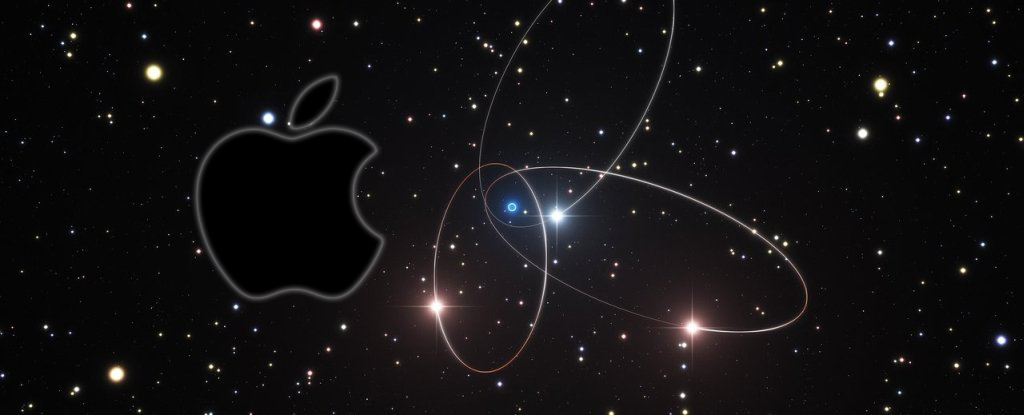Solr Quick Start Guide Mac Sierra
Welcome Mac User! The Tutorial Shows You Step-by-Step How-to Quick Start with Apache Solr on Mac 10.12 Sierra OS X.
And the Apache Solr Mac Sierra Install is an industrial-strength, high performance, thread-safe search server based on Apache Lucene.
Furthermore Solr uses Lucene under the covers to provide the most powerful full text search capabilities available in any open source product.

-
Open a Shell Terminal emulator window
Finder > Applications > Utilities > Terminal
(Press “Enter” to Execute Commands)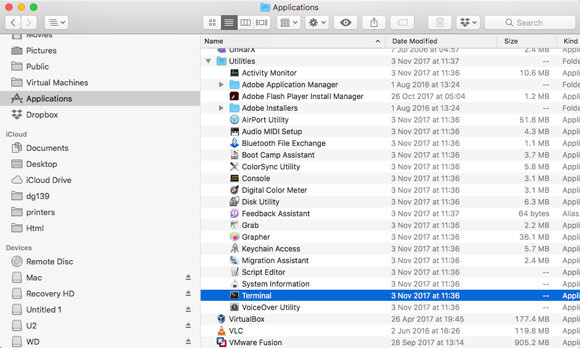
-
See How to Install Apache Solr on Mac
-
Then Make Solr First Configuration
We’ll initialize a 2 nodes Solr Cluster!bin/solr start -e cloud
And Follow the CLI Wizard…
Press to Confirm 2 when prompted:how many Solr nodes would you like to run in your local cluster? (specify 1-4 nodes) [2]:
Then simply Hit for First Node’s Port:
Please Enter the port for node1 [8983]:
And Again for the Second one:
Please Enter the port for node2 [7574]:
Then the 2 Nodes Cluster will be Initialized:
Cluster at localhost:9983 ready
-
Again when Prompted Start Making a Collection Data Index
So Set Name as “techproducts” and Hit :Please provide a name for your new collection: [gettingstarted]
techproducts
Confirm for the 2 Shards -> (In SolrCloud, a logical partition of a single Collection):
How many shards would you like to split techproducts into? [2]
And again for the Replicas -> (Shards Replicas distributed across multiple Nodes for fault tolerance):
How many replicas would you like to split techproducts into? [2]
Finally Set the Config File’s Name to “sample_techproducts_configs”:
Please choose a configuration for the techproducts collection, available options are: _default or sample_techproducts_configs [_default]
sample_techproducts_configs
And You’ll be Greated with a:
SolrCloud example running, please visit: http://localhost:8983/solr
Congratulations You are Riding a Solr Search Cloud!
-
Access Solr Admin UI on Browser at
http://localhost:8983/solr/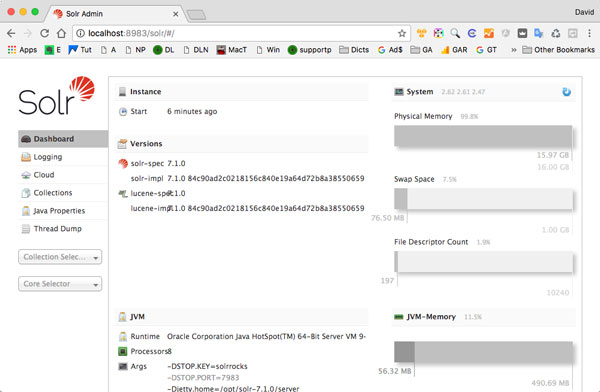
-
Load some Data to Start Making Queries
Here we’ll Index the techproducts Directory’s Data with:bin/post -c techproducts example/exampledocs/*s
Now we’re ready to Start Searching…
Congratulations! -
Solr Searching
There are severals Options to Make Queries to Solr Server:
Admin UI, cUrl,wget, Chrome POSTMAN, …, as well as several programming Client APIs.
To access the Browsers Query facility go to: http://localhost:8983/solr/#/techproducts/query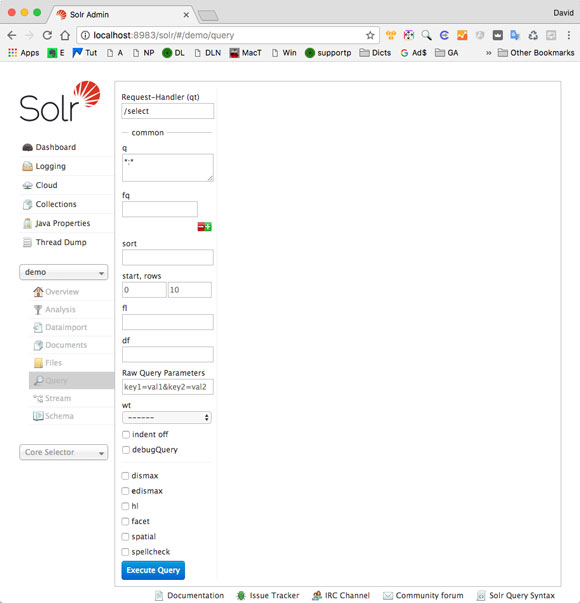
Or with cUrl you can try a query like:curl "http://localhost:8983/solr/techproducts/select?q=foundation"
Here Looking for the Term “foundation”
Find here below Further Docs to improve your Solr Searching Skill! -
Apache Solr Searching Extended Documentation